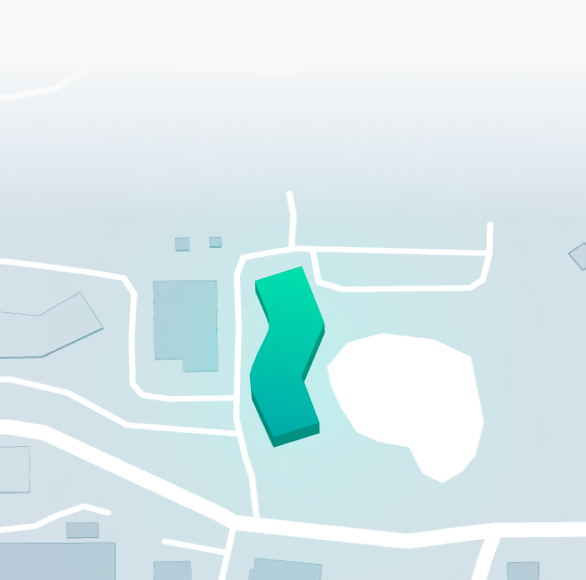Updated on 03/23/2020, 3:00 PM EST
For employees working remote during the coronavirus pandemic, AmeriLife is attempting to replicate (as closely as possible) your work environment.
Be Aware. Pay Attention. Be Extra Cautious.
Difficult times are a vulnerable time for unscrupulous individuals to call or email you with the intent of doing harm to you or to the company. To this end, please be diligent when working on your computer from home by taking the following precautions:
- Know the person you are speaking with
- Pay extra-close attention to emails that originate from outside sources
- All external emails are marked in red with this disclaimer, “ATTENTION: This email is from an external source. Please use caution when opening attachments or clicking on links.”
- Remember: AmeriLife DOES NOT use outside companies to provide desktop support – only the AmeriLife IT Team provides desktop support
- Be especially careful of any links in emails that offer assistance with your computer
- Always err on the side of caution and contact ITSupport@AmeriLife.com or call 727-216-7000 with any questions or concerns
Technical Items to Be Aware Of
As we embark on this new remote work environment, the following are some technical items to be aware of:
- Most of the computers in the environment have been configured to have a software VPN client and Avaya phone extension
- These two pieces of software allow you to work remotely with the same software systems and your phone, just as if you were sitting in the office
- You should have access to all of your mapped drives, your software systems and email
- If you have been issued the softphone capability, then this phone will ring just like your desk phone in the office – it is your desk phone when you login to the software.
- While working remotely, please be aware of the following so that the performance of your computer is acceptable.
- Internet Speeds: It is important to have the higher internet speeds as you continue your remote work. When you purchased your internet service from your provider, you may remember all the different technical bandwidth jargon the sale person was asking when you signed up, such as 10MB/1MB, 25MB/5MB, 50MB/50MB, etc. You will want to make sure you have at least 10MB/1MB. This means you have a download speed of 10MB and a upload speed of 1MB. Anything slower than this, and you will start to experience server slowness. You may actually not be able to work from home efficiently if the speed is too slow. If the delay is too drastic, completing your task may be virtually impossible.
- Streaming Services: During the current situation, we know that you may be attempting to work while others are at home. If your household uses streaming services like Netflix, Pandora, Spotify, etc., you may start to experience lag and erroneous errors, which could be caused by the amount of bandwidth being used. If you experience this, you may want to contact your internet provider and increase the bandwidth or you could temporarily stop using the streaming services to see if your performance increases. If you see performance increase while the services are not being used, you will want to have your bandwidth increased.
- Gaming Systems: You may experience issues if your household has gaming systems like Xbox, PlayStation, Nintendo, etc. Gaming stations are high-bandwidth platforms. While they are in use, you may experience the same performance degradation as listed above. You can follow the same troubleshooting steps. If performance improves while the gaming station is not in use, then you will want to speak to your internet provider about increasing bandwidth.
- Your computer has been installed with instant messaging software called Skype. This software is a great tool to communicate with colleagues, and you may find that it is easier and faster to use this tool as you transition to a remote work environment.
- You should make sure that your computer or laptop is physically plugged into your Internet router with a network cable
- Wi-Fi is great in certain instances, but it can cause issues with multiple devices simultaneously being used
- If you are on Wi-Fi and experiencing issues, physically connect your computer with a network cable to see if your problems are eliminated
- When using services such as GoToMeeting, Zoom, LoopUp, etc., consider scheduling your meetings at 15 minutes past the hour or 15 minutes before the top of the hour to help avoid connectivity issues
IT Support is working normal business hours and is here to work with you if you have any issues. Please email ITSupport@AmeriLife.com with your questions. IT staff will work with you to resolve any issues you may be experiencing.
Clicking third-party links will open a new tab and will take you away from AmeriLife.com. AmeriLife does not control the linked sites’ content or link.